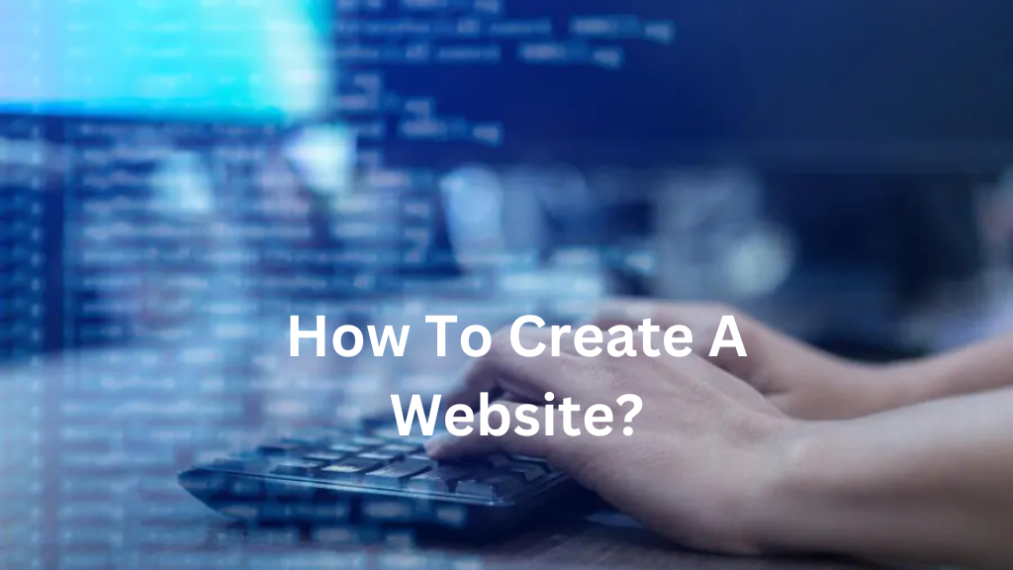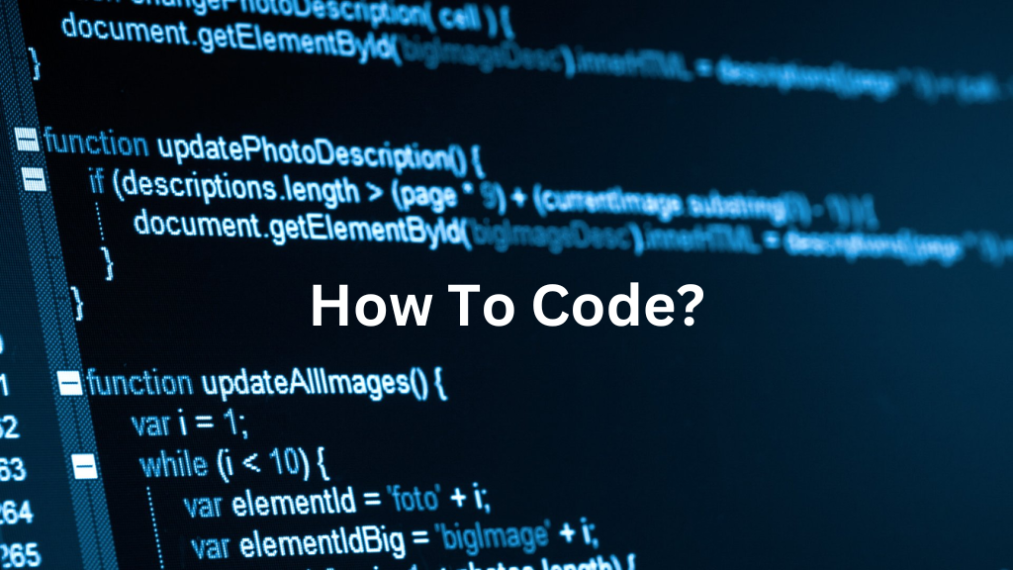Stepping into the world of wireless technology can seem daunting, but fear not! By the end of this article, you’ll be able to set up your wireless network effortlessly. A wireless network is essentially a method by which homes, telecommunications networks, and business installations avoid the costly process of introducing cables into a building or a set of buildings. Instead, they use radio waves and microwaves to maintain device connectivity.
Setting up a wireless network requires simple steps: choosing the correct hardware, configuring the network settings, and securing the network against potential threats. In the forthcoming sections, we’ll delve into these steps, helping you navigate this process quickly and ensuring you have a secure and well-functioning wireless network. So, stay tuned, and let’s get started!
How Do I Choose The Right Wireless Router For My Network?

Choosing the right wireless router for your network is a task that requires careful consideration. The router is the bedrock of your wireless network, so it’s crucial to find one that can efficiently handle all your networking needs. Let’s break down some key factors you should consider when making your choice:
Your Internet Speed
Your internet speed plays a significant role in determining which router will work best for you. If you’re paying for high-speed Internet, getting a router that can’t handle those speeds would be a waste. Check the router’s specifications to ensure it matches or exceeds your internet plan speed.
Wi-Fi Standards
Several Wi-Fi standards are available, each offering different speeds and capabilities. As a guideline, look for a router that supports Wi-Fi 5 (also known as 802.11ac) or the latest Wi-Fi 6 (802.11ax) for the best performance.
Number of Devices
The number of devices connecting to your network will also influence your choice of router. Some routers can handle more connected devices than others. You’ll want a router that can handle the load if you have a large family or numerous smart home devices.
Router Placement
Router Placement impacts the strength and stability of your Wi-Fi signal. Routers should be located in a central location in your home, away from obstructions and other electronic devices. Some routers have a more substantial range than others, so consider your home’s size and layout.
Security Features
Last but not least, consider the router’s security features. A good router should have robust security options to protect your network from threats. Features include a built-in firewall, guest network capabilities, and the ability to update firmware for ongoing security improvements.
What Equipment Do I Need To Set Up A Wireless Network?

It doesn’t need to be a difficult job to set up a wireless network. You’ll be up and running quickly with the right tools and planning. Here’s what you’ll need:
Wireless Router
The heart of your wireless network is the wireless router. It’s the device that communicates between the Internet and the devices in your home that use the Internet. Choosing a router that can handle the speed and range you require is essential.
Modem
You’ll also need a modem that connects your home to the Internet. Your Internet Service Provider (ISP) typically provides this device. Sometimes, you can have a combination device, known as a gateway, that includes a modem and a router.
Wireless Network Adapter
Each device you wish to connect to your wireless network must have a wireless network adapter. Many modern appliances, including smartphones, tablets, and computers, have built-in wireless network adapters.
Network Cables
While your network will be wireless, you’ll still need at least one Ethernet (or network) cable for the initial setup process. This cable connects your modem to your wireless router.
Broadband Internet Connection
Of course, none of this equipment will be used without an Internet connection. You’ll need a broadband connection from a service provider in your area. Check with your local Internet providers to see what plans are available.
Remember, setting up a wireless network involves more than just buying equipment. Consider where your devices will be located, how many devices you’ll connect, and what Internet speed you need. With these considerations in mind, you’ll be well on your way to creating a wireless network that fits your needs.
Can I Set Up A Wireless Network Without An Internet Connection?
Yes, you can set up a wireless network without an internet connection. This network type is often called a “standalone” or “ad-hoc” network. This may sound surprising, but let’s delve deeper into how this is possible.
Understanding Ad-Hoc Networks
A wireless network without Internet is usually set up for a specific purpose and a limited duration. It’s called an ad-hoc network because it’s created on the spot, serving particular needs. This type of network is excellent for file sharing, gaming, or other direct communication between devices.
Setting up an Ad-Hoc Network
Setting up an ad-hoc network is relatively simple. For instance, if you’re using a Windows operating system, navigate to “Network and Sharing Center” and “Set up a new connection or network.” Choose “Set up a wireless ad-hoc (computer-to-computer) network,” then follow the instructions.
Once the network is set up, any device with a wireless adapter can connect. This includes laptops, smartphones, printers, and gaming consoles. Remember, though, without the Internet, you won’t be able to access web-based services. Additionally, it’s crucial to secure your network to prevent unauthorized access.
Why Set up a Network Without The Internet?
You might want to set up a wireless network without an internet connection for several reasons. For instance, it allows for easy file sharing among employees in a business setting. Or, at home, you might want to connect your gaming devices or share media files like music, videos, and photos. Whatever your reasons, it’s good to know that you have this option available.
How Can I Prevent Unauthorised Access To My Wireless Network?
Securing your wireless network from unauthorized access is crucial to prevent unwanted intrusion into your personal space data theft and ensure optimal network performance. Let’s explore some practical strategies to protect your network.
Change Default Admin Credentials
When you initially set it up, your router will come with default login information. Changing these as soon as possible is essential because they are often common knowledge and easy for attackers to guess. Always create a unique and strong password for your admin login.
Enable Network Encryption
Modern wireless routers support a variety of encryption methods. The most common and secure is WPA2 (Wi-Fi Protected Access 2). It protects your network by requiring a password to connect and encrypts the data sent over the web. If your router supports it, opt for WPA3, which is even more secure.
Disable Remote Management
Some routers allow remote management, accessed outside your home network. Unless you need this feature, it’s best to disable it to prevent external unauthorized access.
Regularly Update Your Router’s Firmware
Manufacturers regularly release firmware updates for their routers, often including security patches. Periodically updating your router’s firmware can protect you from known vulnerabilities attackers can exploit.
Enable Firewall
Most modern routers come with a built-in firewall that can help safeguard your network from potential threats. Ensure it is enabled for added security. Some routers offer advanced firewall settings to enhance your network’s protection further.
Restrict DHCP Leases to Your Devices Only
By restricting the number of DHCP leases to the number of your devices only, you can prevent unauthorized devices from joining your network. This can be a bit technical, but it adds an extra layer of security to your wireless network.
Create a Guest Network
If guests frequently need Internet access, consider setting up a separate guest network. This allows your guests to connect to the Internet without granting them access to your primary network and the devices connected to it.
Conclusion
Setting up a wireless network might seem daunting initially, but with the proper knowledge and preparation, it can be pretty straightforward. The key is understanding your unique needs regarding internet speed, Wi-Fi standards, number of devices, and router placement. Also, don’t forget the importance of security features to protect your network from unauthorized access.
Regarding equipment, you’ll need a wireless router, modem, wireless network adapter, network cables, and a broadband internet connection. And yes, you can set up a wireless network without an internet connection. This is done through an ad hoc network, which can be helpful in certain circumstances.
Securing your wireless network is paramount. Critical steps include changing default admin credentials, enabling network encryption, turning off remote management, updating your router’s firmware regularly, and setting up a firewall. Also, consider restricting DHCP leases to your devices and creating a guest network for visitors.